Ask any web developer what he or she thinks of Internet Explorer and you’ll get pretty much the same response:It sucks.I once read a meme that said “If Internet Explorer is brave enough to ask you to be your default browser, you’re brave enough to ask that girl out”Also if you scour the web for funny Twitter hashtags you might see Internet Explorer show up as the answer to this question: “Name something people only use once“.IE sucks because it’s besieged by a bevy of idiosyncrasies that aren’t shared with other browsers. Internet Explorer is full of its own proprietary coding quirks so even if you’re a CSS king in Firefox, Chrome, and Opera, when you get to Internet Explorer you’ll have to do things differently. I can’t tell you how many times I designed something that looked beautiful in the other browsers but jacked up in Internet Explorer.So here’s the thing: Microsoft only allows you to install one version of Internet Explorer on a single PC but – fortunately we have virtual PC’s with almost every version of Internet Explorer we could ever need.This guide applies to people running Windows 8 Pro or Windows 8.1 Pro. Microsoft supplanted VirtualPC with a newer, faster, stronger iteration aptly called Hyper-V. It’s faster because it’s a bare metal hypervisor meaning it runs directly off the host machine hardware. VMWare and VirtualBox aren’t bare-metal hypervisors and therefore aren’t as fast.Let’s get started yo.
Install the Hyper-V ManagerFirst we need to make sure Hyper-V is enabled. Press the Windows Logo key + w and type “turn windows features on or off”Click inside the Hyper-V box. You’ll automatically enable the Management Tools and Platform.
Click OK and wait.It took my spiffy PC about 5 minutes to install the required files.After it finishes, reboot and prepare for greatness.Alright, now we have the Hyper-V manager installed. Think of it like the dashboard that lets you manage all your virtual machines. We’ll need one virtual machine per version of IE.Where do you we snag the IE versions? Directly from Microsoft of course. How nice of Microsoft to provide these for free!
Get the Windows Virtual PC VHDsMicrosoft currently has virtual hard drive (VHD) images for IE6, IE7, IE8 and IE9. I’ll show you how to test IE10 and IE11 a little later. For now, go to and download the IE versions you need.As you can, see the file are hefty in size so choose wisely. I downloaded everything because I’m greedy but you should only pick what you need.
Unpacking and extractingNow it’s time to start unpacking and extracting baby.Double-click the Internet Explorer VHD EXE and breeze through the installer. (wait, did that rhyme, V. E haha)Agree to giving Microsoft access to your browser cookies, browser cache and all the cash sitting in your checking account. Heck, who knows – maybe the license agreement even grants Microsoft the ability to steal your identity if they need it in a pinch.

Anyway, failure to comply means you can’t run IE. So you might as well acquiesce: read and agree.Go ahead and check the destination folder and click Install.Weeee!!!We’re off to the races.Keep in mind after the green progress bar hits the end of its maiden voyage – the extraction process isn’t really done. That’s because that green bar indicates how long it takes to extract one file, not the whole collection. There are several other parts to the VHD that need to finish but the progress bar rudely ignores those. You’ll have to wait for all parts to extract before the installation really finishes. Annoying but true.And there’s two things you’re going to need:.
A lot of time. A lot of spaceIt took me about 30 minutes to extract the series which ultimately consumed a cool 20GB when it finished.Ouch. Fortunately after you get the golden.VHD and.VMC files you can delete all the.EXE and.RAR files in the series.The VHD is the virtual hardrive we’ll use in our new virtual machine and the VMC thingy are the settings for that machine. We’ll obviously need to keep these bad boys, so don’t delete ’em.Now let’s open it up and see what we have.Press the Windows Key + q, search for and open “hyper-v manager”.Let’s create the virtual machine that will contain our VHD.Press Alt + a + n + m and create the name and location for the VM in the Hyper-V Manager New Virtual Machine Wizard.If you’re trying to ration disk space, you might want to store the virtual machine in a different location. A capacious external hard drive would make a fine candidate.After clicking Next you’ll see a fun screen about generations.If you’re PC can handle it go for Generation 2. The second generation should install your VM a whole lot faster and boot time should be quicker.However, when I used Generation 2, not only was boot time slower it was non-existent!My universe collapsed and my world came to a screeching halt. No Operating System was Loaded.
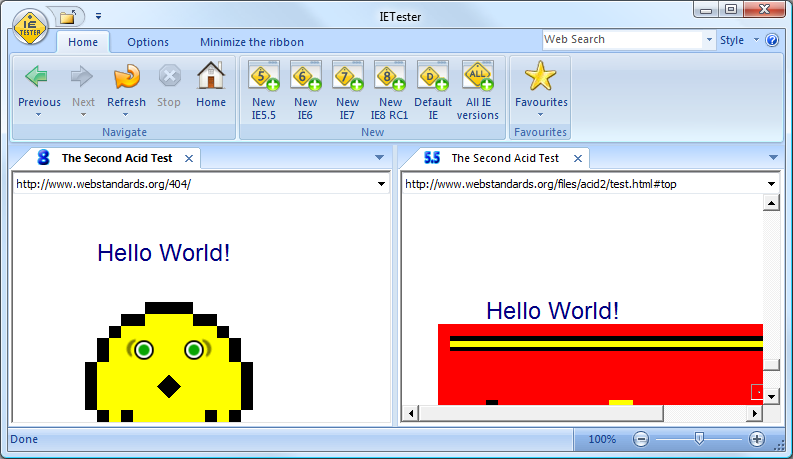
Press a key to retry the boot sequence.How’s that for boot time?I ended up deleting the VM and going back through the creation process but the second time I changed it to Generation 1.If anyone knows why this happens please share in the comments!Anyway, let’s get back to what we were doingIt’s time to apportion how much memory you need your VM to use. Since we’re only using this to test Internet Explorer we could probably get away with 1024MB maybe even 512MB; however, if you have the RAM to spare, go with 2048MB. You’ll thank me later.Incidentally, if you check “Use Dynamic Memory for this virtual machine” the VM will intelligently adjust the amount of RAM the guest OS uses based on changing circumstances. So in theory, you could run more concurrent VMs – but today I’m not going fiddle with it.
Just leave it unchecked for now and click Next. Okay we’re on the home stretch now. Leave the Network connection disconnected. We’ll setup our virtual switch in a bit.Let’s continue our procrastination streak by clicking Attach a virtual hard disk later.
Ietester Portable Download For Laptop
Zip to the finish line. Adding the virtual diskNow back in the Hyper-V Manager you’ll see a shiny new VM waiting to do your dirty work. Right click it, go to Settings and choose SCSI Controller (or IDE Controller) from the left pane. In the right pane you’ll see a button to add your Hard Drive.

Ietester Portable Download For Windows 7
Click that.Now browse to your VHD.If it doesn’t show up in the window, change the file name to.VHD (that’s star dot VHD) or manually type the full path in the location bar.The reason it may not show up is because the latest version of Hyper-V searches for.VHDX files.